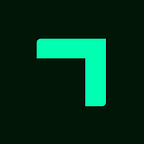Mobile App: New Version 3.4
This week we have published a new version of the mobile app that contains a good number of improvements (especially regarding project management), some changes in the user interface, and some bug fixes from the previous version.
User interface
We have redesigned the main menu so that you can directly access the most common options, in the most common order.
If you need to access a list specifically, you must open the Organize menu, where you will have the most common lists at a glance. If you need to access another list, just tap the ⋯ menu.
Now notifications are displayed at the bottom, to interfere as little as possible with the elements that you can tap when the notification is present. If you still need the message to go away quick in order to access something behind it, you can tap on the new “ok” button, which is on the right side of the notification.
Project management
The option to edit a project has been included in the operations menu that appears when swiping to the left any project in the project list, along with the options to delete, put on waiting state, and complete.
Sequential projects
You can now add actions and subprojects when you are organizing a project. Use the ⊕ button that appears at the bottom right.
The option to add actions allows you to clarify the actions that you are adding in situ, organizing them in the lists that you consider appropriate. You can also assign the subproject to which the action belongs, if this is the case. To finish adding actions, tap the “close” button on the top right.
In addition to displaying the list of next actions in a project, this version allows you to view the rest of the project’s item lists ( calendar events, waiting for actions, etc.). Tap the list name at the top to switch lists.
The ☰ icon that appears in the header of the Next Actions list and in the header of each subproject allows you to reorder the actions in the list.
Kanban projects
When it comes to projects with Kanban planning, you can also add actions directly with the ⊕ button (in this case you cannot create subprojects, because Kanban planning is not designed to work with them).
We have completely redesigned the Kanban project view. You can move between the To Do and Doing columns by swiping horizontally.
To move an action from one column to another, tap on the action and edit the “Kanban” field that you will see just below the assigned project.
The ☰ icon that appears in the header of each column allows you to reorder the actions within the list.
Clarify
The Clarify option has been modified so that you can assign the subproject to which an action belongs (if it’s a sequential project), or the kanban column in which you want to put the action (if it’s a Kanban-type project).
Other improvements and bug fixes
- External files associated with an action (OneDrive, Google Drive, Dropbox, Box) can be viewed now.
- The display of the text of the emails associated with the tasks, with HTML format, has been improved.
- In the Engage option, when a calendar action is moved to a future date, it now disappears from the list.
- When an item with a new tag is added to a list, the tag appears in the filter tool immediately.
- The operation of the capture option when there is no internet connection has been reviewed and improved.
- Fixed a bug where a calendar item would sometimes be assigned the current time, when only the day was intended to be assigned.
- In the Clarify option, an error has been fixed whereby the Goal and Focus Area of the project were not inherited, when it was assigned to an action.
Originally published at https://facilethings.com on June 21, 2022.