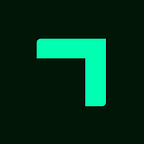FacileThings New Features: Dependencies, Duplicates and More
This weekend we have updated the FacileThings web application with some very interesting improvements. Let’s see them!
1. Predecessor actions
Have you ever had a next action that you can’t do until someone finishes a delegated task, until an event occurs, or until another next action on your list is completed by yourself?
Now you can define this kind of dependencies in FacileThings: you can assign a predecessor action to any next action. When you do this, the next action will disappear from the Next Actions list until the action you’ve defined as its predecessor is done (or trashed).
The predecessor action can be anything: a next action, an event or action that is on the Calendar, or a delegated task that is on the Waiting For list. Also, the predecessor action can belong to the same project as the successor action, to a different project, or to no project at all. This allows you to link any two actions from your inventory.
If you try to edit any item you will see a new menu “more” on the top right, which contains two new options (we will talk about the second one below). If the item is a Next Action, the first menu option, “Set predecessor” will be enabled.
When you click on this option, an action search box will appear. You only have to write some word of the text of the action that you need to find. If several actions appear, you can filter the result according to the list they are in (Next Actions, Calendar, Waiting For) or the project they belong to.
Once you have located the correct action, select it and click the Set button. The selection window will close and you will see a message at the top of the task editor indicating that the action is now blocked by the action you assigned as its predecessor.
Since this action cannot be executed until the predecessor is done, it will now not appear in the Next Actions list. How can you find it to make changes or even remove the dependency if it is no longer needed? Very simple, within the list of Next Actions there is a sublist of Blocked Actions that you can access by clicking on the “Blocked Actions” checkbox:
To remove the dependency, edit a blocked action, enter the “more” menu and click on the “Remove predecessor” option.
This new option allows you to set all kinds of dependencies, for example:
- An action that cannot be carried out until a material arrives or someone finishes a previous step (actions that you will have on your Waiting For list).
- An action that cannot be carried out until a certain event (which you will have on your calendar) takes place.
- A project that cannot start until another project finishes (just assign the last action in one project as the predecessor to the first action in another project).
- A side project that cannot start until the third action of another project is executed, etc.
It is possible to assign the same predecessor to multiple actions, although it is not possible (at the moment) to make an action dependent on several predecessors.
If an action that has a predecessor assigned is moved out of the Next Actions list, the dependency will be automatically removed.
You can also assign a dependency to any action in the Clarify stage. It works exactly the same as in action lists. Just keep in mind that if you assign a dependency and then don’t clarify the element as a Next Action, the dependency will be removed. These dependencies only make sense if they apply to next actions.
2. Duplicates
The second option in the “more” menu, “Duplicate item”, allows you to duplicate any item in your lists. Sometimes it’s useful when you need an action that’s almost identical to one you’ve already captured, clarified, and organized.
The duplicate item will appear in the same list as the source item, and will have all the data that the source item had, including notes, files, and checkpoints. To save space, the files are not duplicated, just a link to the original file is created (keep this in mind, because if you delete the file from one of the two items, it will disappear in both).
If you create a duplicate of a Next Action that belongs to a sequential project, the duplicated action will be added to the end of the project’s next actions list. Keep this in mind, because if you do it from the general Next Actions list or from the Engage stage, the duplicate will be created but you won’t see it in the list (only the first action of each project appears).
You can also duplicate tasks when you are clarifying stuff. The duplicate task will be added to the inbox and thus you will end up clarifying it as well.
3. Agendas with inactive actions
We’ve improved the Agendas in the Collaborators section so that the collaborator’s “inactive” actions also appear.
Let me explain: up to now, a collaborator’s Agenda showed all the delegated actions (those that you have in your Waiting For list), all the actions that imply any conversation (those that you have in your Next Actions list) and all the events that include your collaborator (those that you have in your Calendar). We could say that these are all the actions related to the collaborator that are “active”.
But you may have other actions related to a collaborator that, although they are not active at the moment, you may want to have on hand when you meet with him or her. These “inactive” actions can be:
- Next actions to which you have assigned a predecessor action.
- Next actions that you have in a sequential project and are not the first action.
- Next actions that you have in a kanban project, in the “To Do” column.
- Actions you have in the Tickler File.
We could say that inactive actions are actions that are somehow blocked, either by another action, or because the activation date has not yet arrived. The agenda now includes all these actions, which are identified with a striped background:
4. List of active projects with deadlines
A tick (a clock-shaped icon) now appears in the list of active projects for projects that have a close deadline (less than two weeks):
If you hover your mouse over the icon you will be able to see exactly the project deadline.
I hope you find these improvements useful. They have been implemented in response to a multitude of support tickets in which, in one way or another, you have expressed needs that these options can solve.
Thank you very much to all!
Originally published at https://facilethings.com on November 29, 2022.